Effective June 3, 2024, the San Francisco County Superior Court will use File & ServeXpress (FSX) as its new eFiling manager system. Read the news release issued by the court>>
To eFile in San Francisco using One Legal after June 3, your firm's One Legal account must be connected to an FSX account. This one-time process takes just a couple of minutes and permits access to all users on your firm's account.
Connecting your account
The first time you (or any user on your account) begins an eFiling order in San Francisco after June 3, 2024, One Legal will prompt you to connect to File & ServeXpress. You’ll have two options: Create A New Account or Connect An Existing Account.
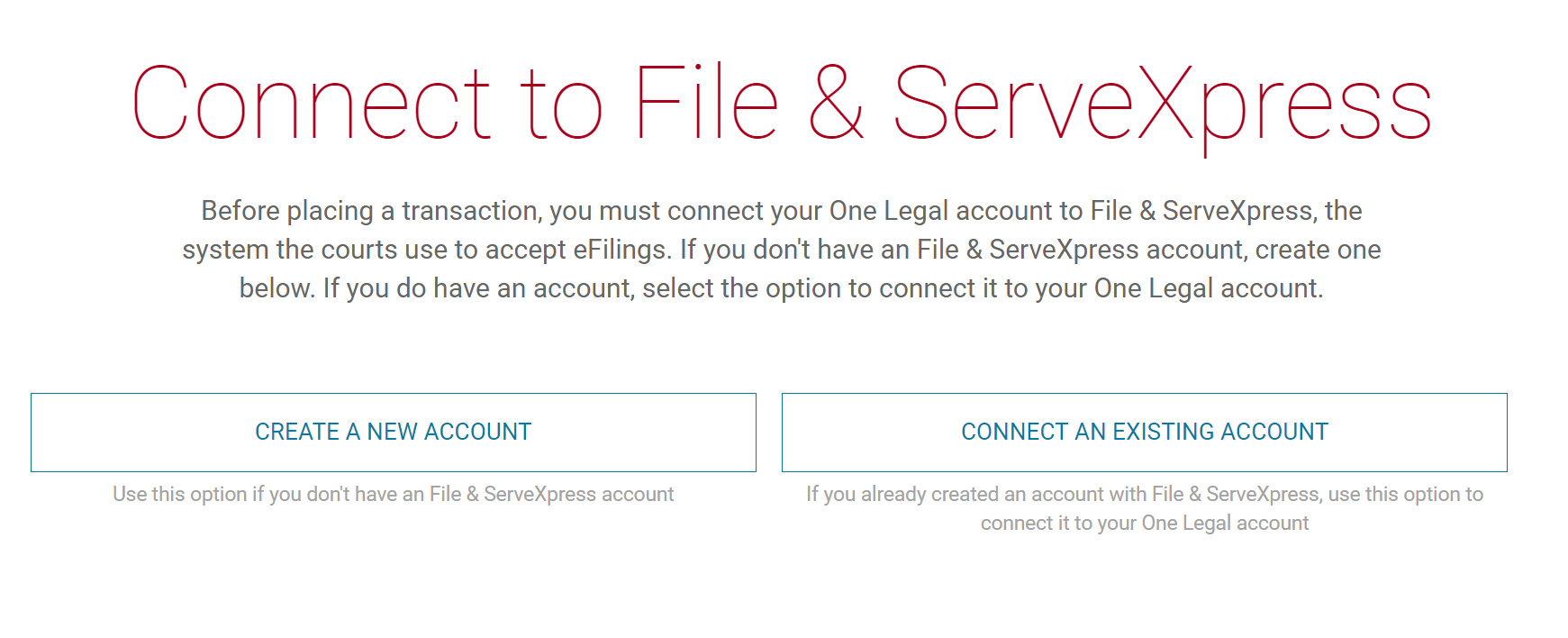
Create a new FSX account
If your firm has never eFiled through File & ServeXpress, you must create a new account.
For attorneys
Simply click on Create a new account.
One Legal will automatically create an FSX account for you and connect to it. You'll be able to proceed with your eFiling order immediately.
For non-attorneys
Click on Create a new account.
From the Attorney Information screen, if the attorney is already saved to your One Legal account, choose Select an Existing Attorney and expand the dropdown list to find and click on the attorney for this filing.
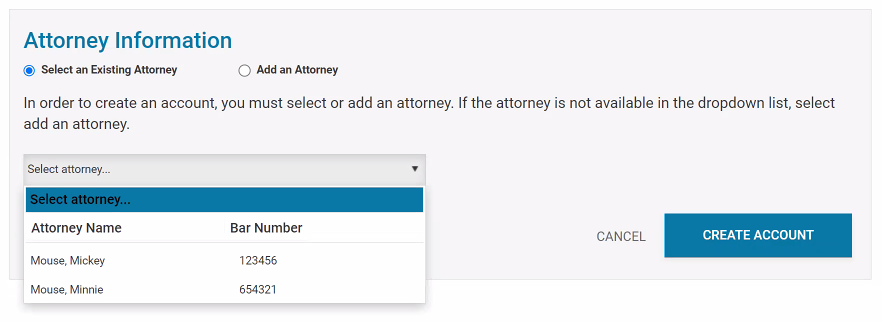
One Legal will automatically create an FSX account for you and connect to it. You'll be able to proceed with your eFiling order immediately.
If the attorney is not yet saved to your One Legal account and is missing from the dropdown list, choose Add an Attorney. This will expand the account registration fields within the One Legal workflow. Fill in the required information and click Create account.
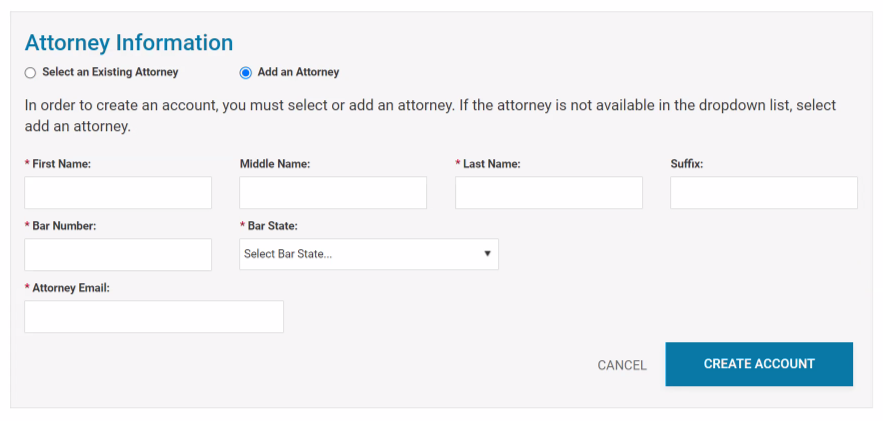
Once you have created and connected your FSX account, you'll be able to proceed with your eFiling order immediately.
Connect an existing FSX account
If your firm has eFiled through File & ServeXpress in the past, please select Connect an Existing Account. This will open an FSX modal where you can enter the username and password of your FSX account and click Sign in.
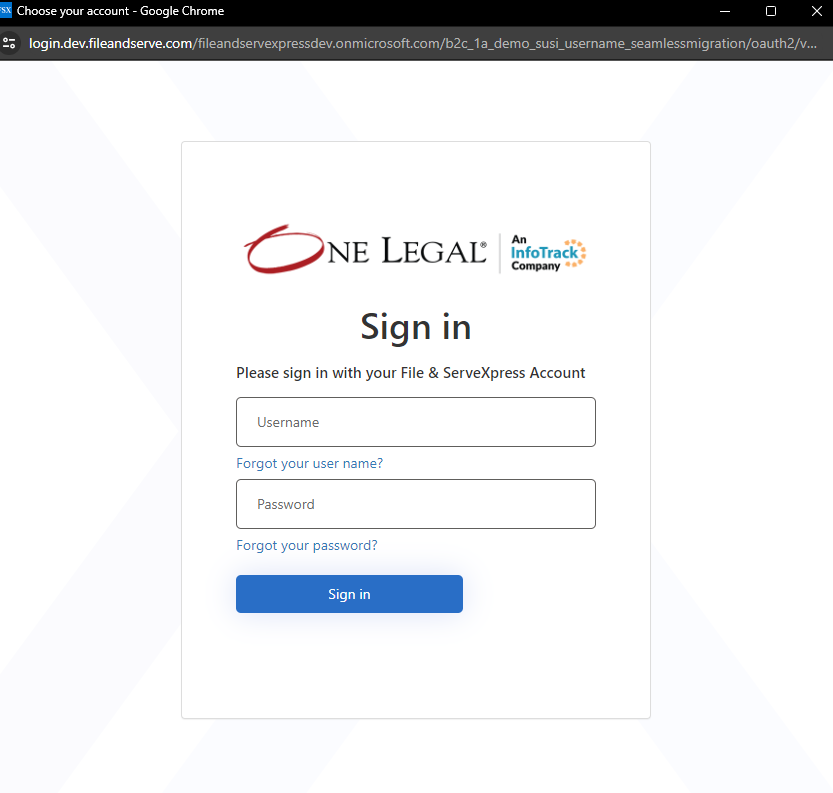
You'll be able to proceed with your eFiling order immediately.
Frequently asked questions
Help! I don't see an attorney in the dropdown list.
If an attorney is missing from the dropdown list, you may need to add them to your FSX account. This can be done directly within the eFiling workflow in your One Legal account by selecting Add an Attorney and following the prompts. You'll need the attorney's name, email address, and bar number to proceed.
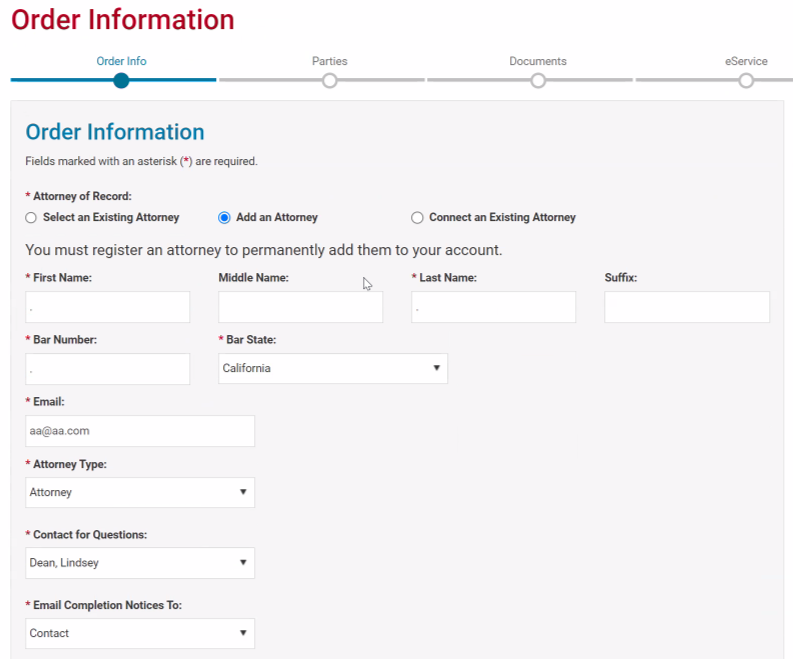
How can I add more attorneys if they are already associated with another FSX account?
Attorney bar numbers can only be associated with one FSX account. If you click Add an Attorney and the bar number you enter is already in use, we will display an error message to let you know.
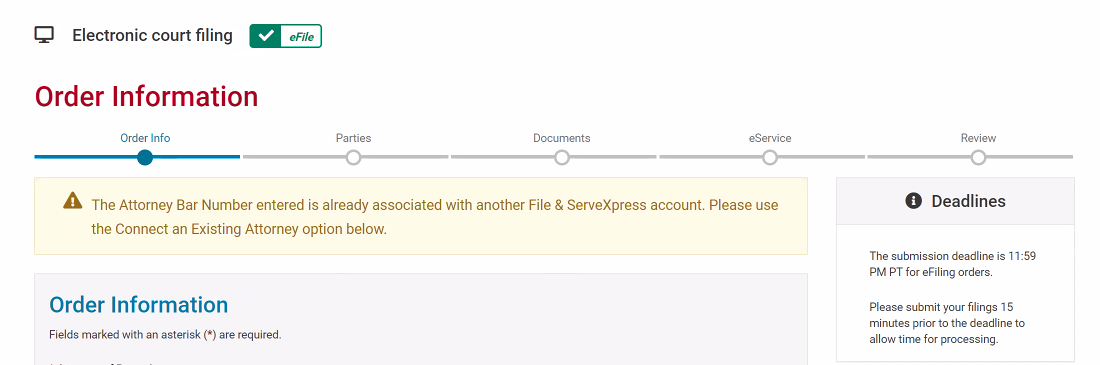
Please use the Connect an Existing Attorney instead to connect your One Legal account to the FSX account that this attorney is already associated with. This will open an FSX modal where you can enter the username and password of the FSX account and click Sign in.
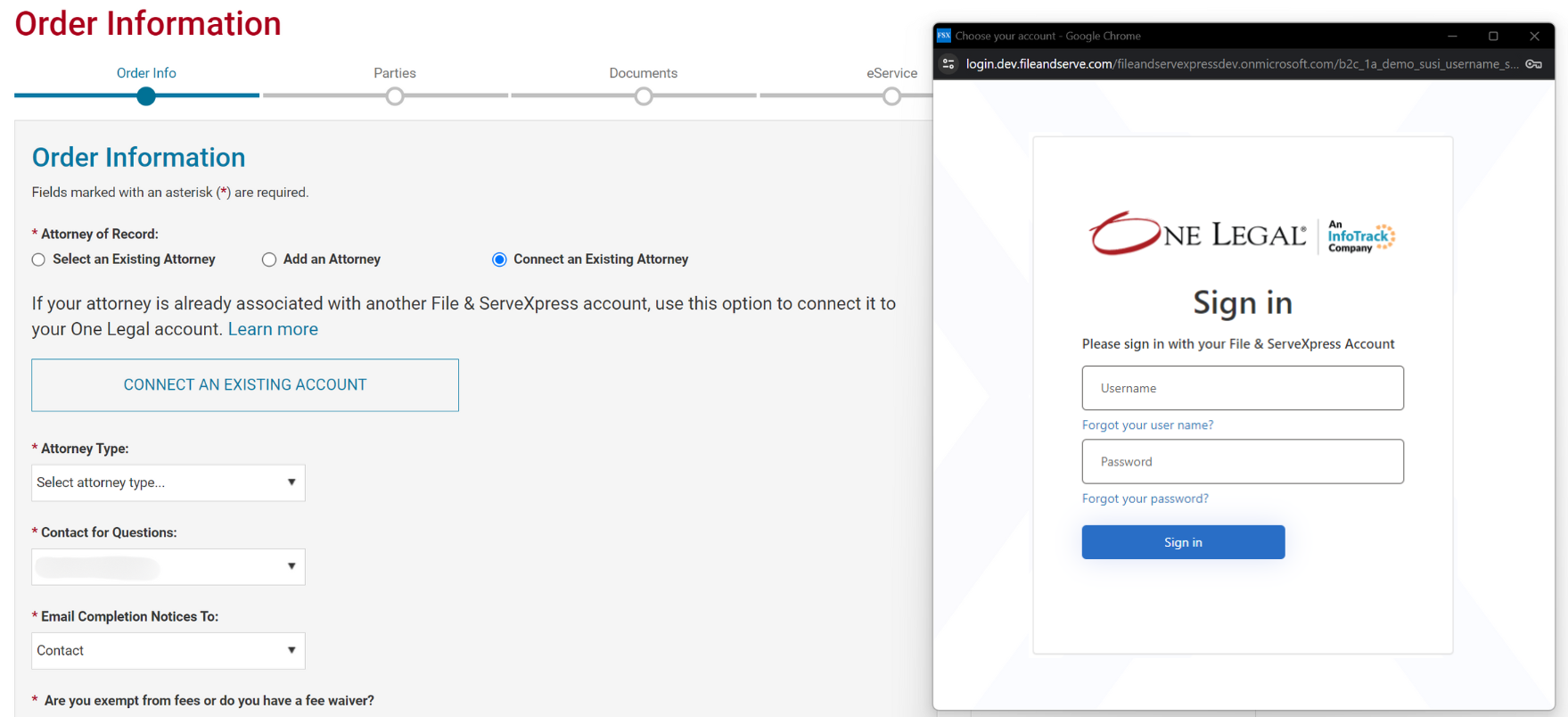
The attorney (along with any other attorneys on this FSX account) will now be listed in the Attorney dropdown list in One Legal for all future filings.
What if I don't know the FSX account login details?
Note that FSX usernames are not email addresses. A username is automatically generated by FSX when the user first creates the account and typically follows the naming convention: Lastname, Firstname.
If the FSX login credentials are not readily available, follow the steps in the modal to recover the account’s login credentials using the "Forgot your password" and/or "Forgot your username" links. Please note, you will need access to the email address tied to the FSX account to finish resetting the password.
For additional help, contact the One Legal Support Team.