This article serves as a straightforward guide to help you place a Person Locate order on the One Legal platform. For a more in-depth understanding of what the Person Locate product entails, please refer to our Comprehensive Guide.
Important Note:
Access to the Locate Product is restricted to legal professionals due to the sensitive nature of the data and various governing laws. Verification may be required to confirm your law firm account and grant access.
Step 1: Access the Person/Business Locator
From your dashboard, select “Person/Business Locator” to begin a search. To access this product, a user on your account must have requested access be granted. If you have not yet been granted access, you will see the “Request Access” screen. Simply click the button to initiate a request and a member of our team will review your account and get back to you as soon as possible (maximum of 1-2 business days).
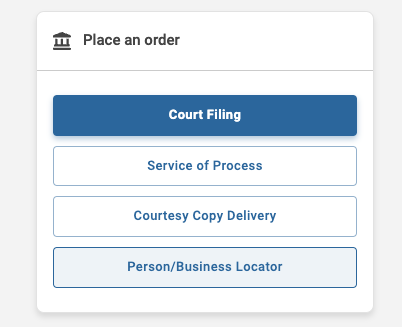
Step 2: Access Individual Search
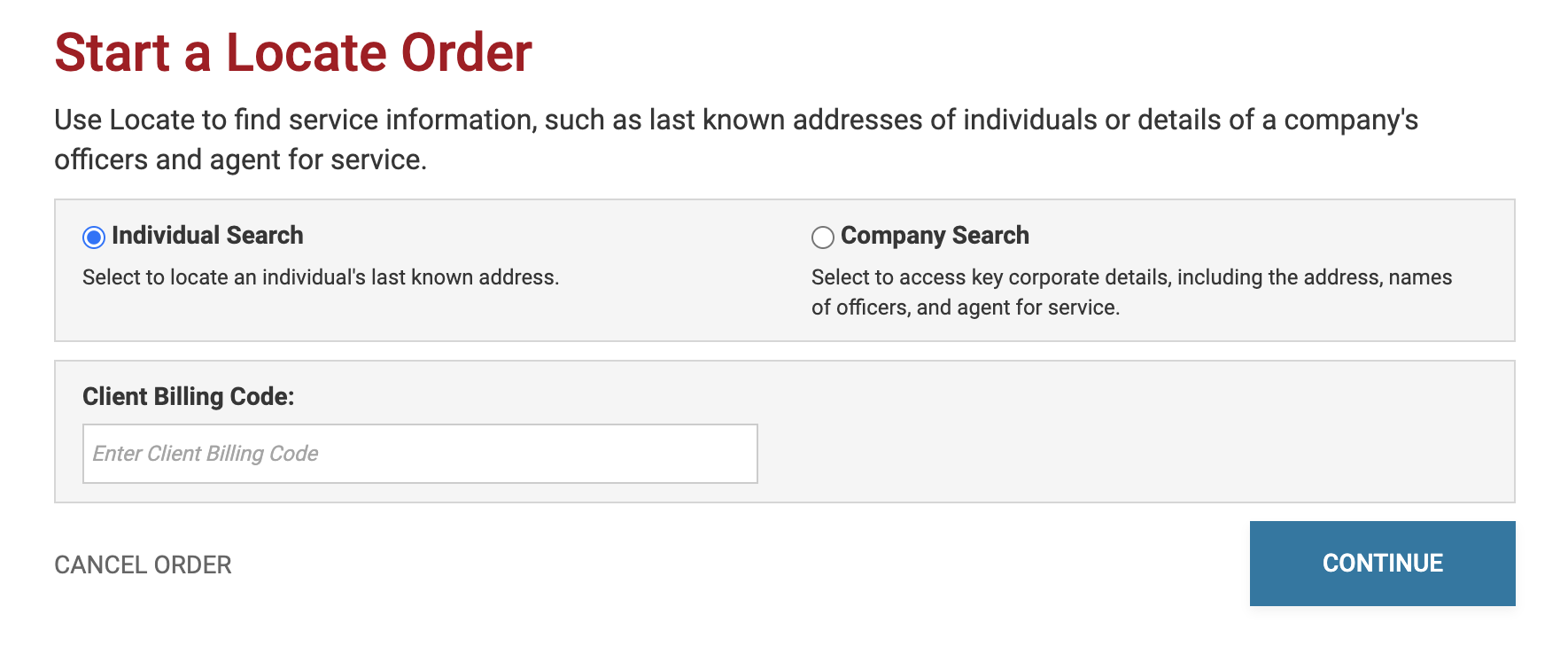
Step 3: Review Supplementary Terms of Service
You will be presented with a supplementary Terms of Service screen. This is to confirm your understanding that the product provides access to sensitive Personal Identifying Information (PII) governed by state and federal laws. Click "Continue" to proceed.
Step 4: Enter Search Criteria
The next screen will prompt you to enter your search criteria. While a search can be initiated with just a first and last name, we strongly recommend filling in additional fields for more accurate results. At a minimum, include the "State" and "Age Range" to narrow down potential matches. For optimal results, consider using a phone number, Social Security Number, or a previously known address.
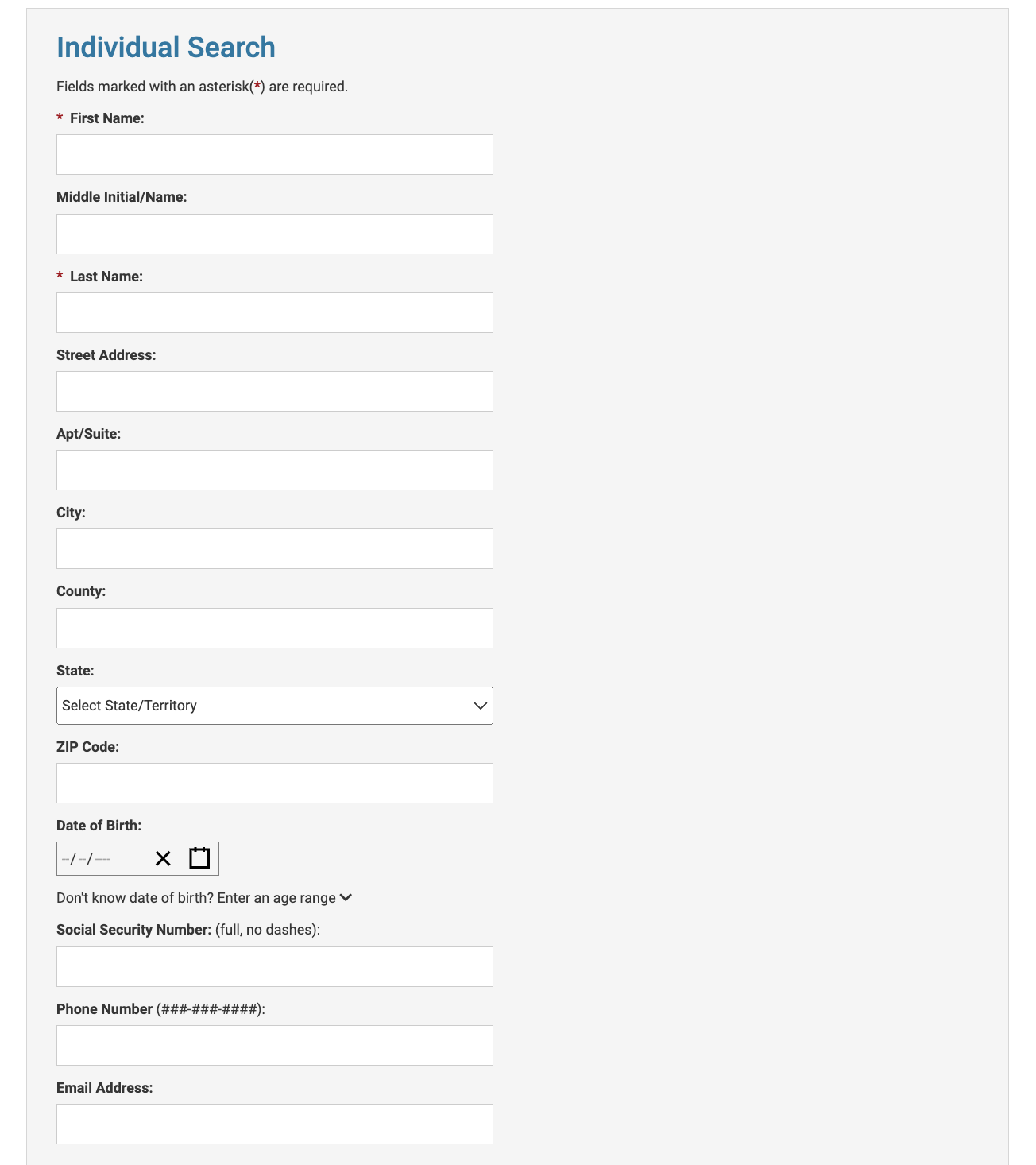
Step 4: Proceed to Payment
After entering the information, click "Continue" to move to the "Payment" tab. Here, you'll see the number of results your search has generated. If the number is high, you may want to refine your search. To proceed, click "Submit." Please note that you will be charged at this point, regardless of the relevance of the search results.
Step 5: Review Search Results
The "Review" tab will display a table of your search results. The table will show the name, age, date of birth (month and year), most recently observed address, and the states the individual has previously resided in.
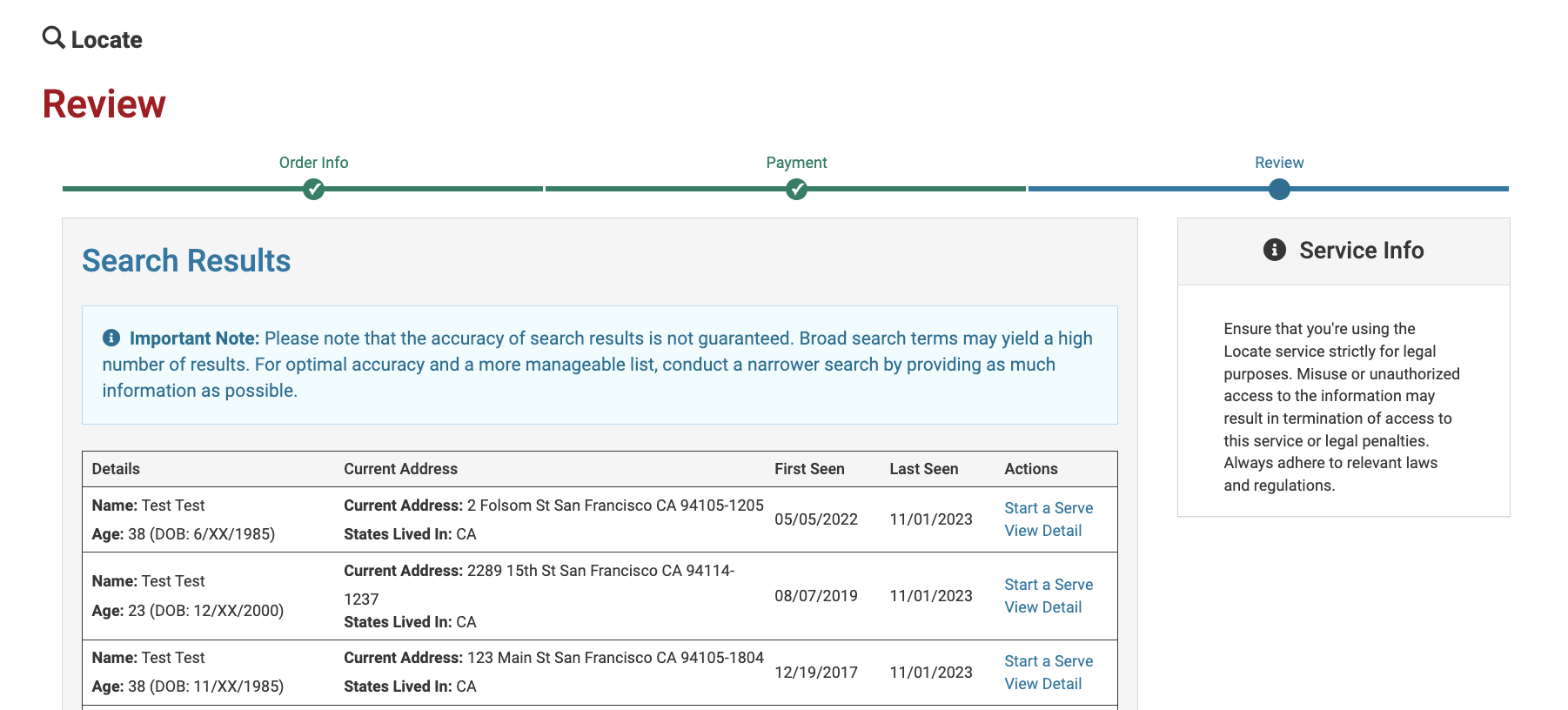
To view additional information about a specific search result, click on the "View Detail" link in the “Actions” column. This will open a window with further information such as the names of possible relatives, any known phone numbers or email addresses, and the individual's last five known addresses.
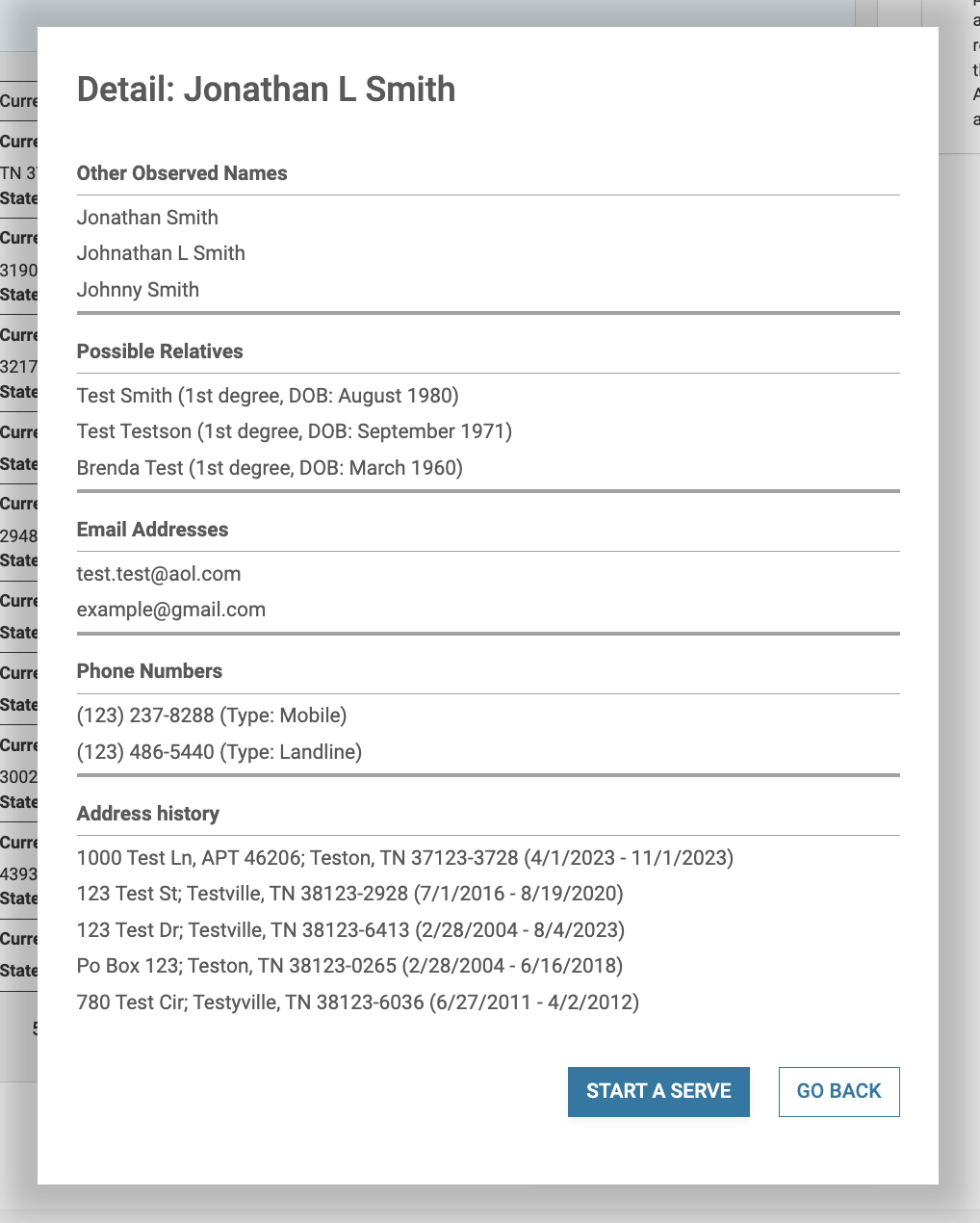
Step 7: Initiate Service of Process
If a search result matches your target, you can initiate a service of process order by clicking "Start a Serve" in the actions column. The name and address of the most recently observed address will be pre-populated in the workflow. If you wish to use an alternative address you will have the option to make edits within the Service of Process ordering workflow.
Additional Notes
Your search results will be stored and can be accessed later via your Orders page if you're not ready to proceed immediately.
By following these steps, you can efficiently utilize One Legal's Person Locate service to enhance your due diligence process.